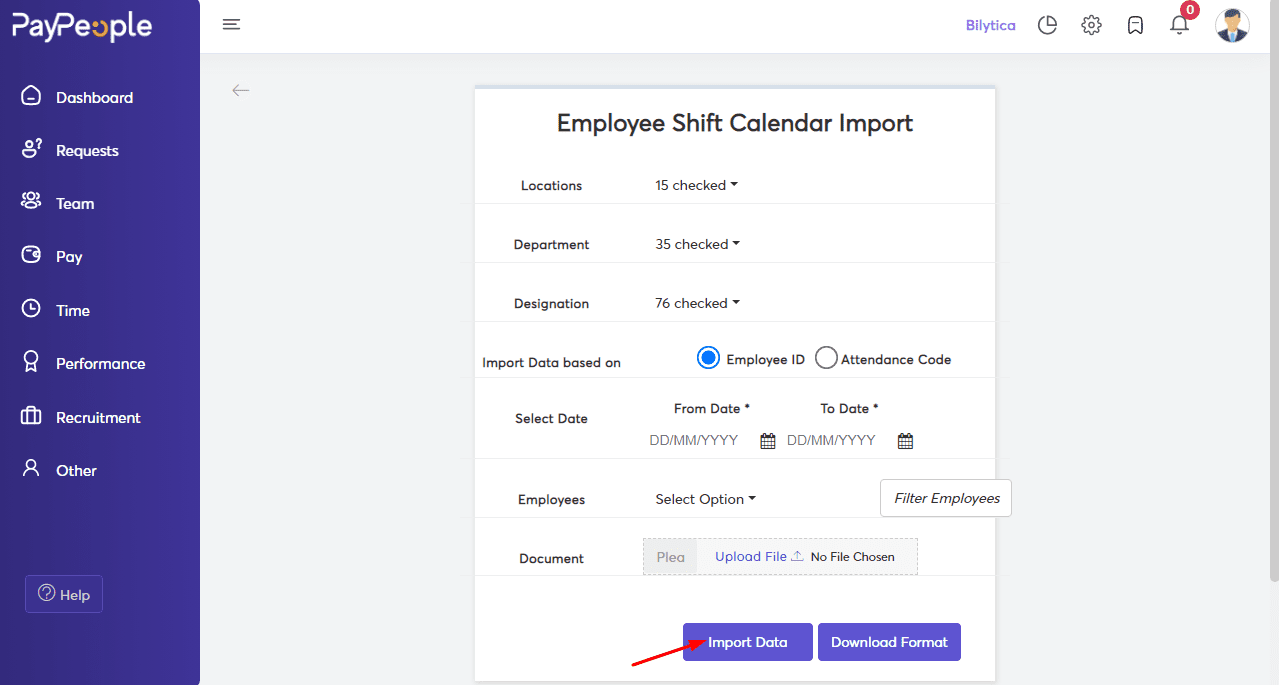Table of Contents
How to Assign Shifts to Employees? #
Some organizations may need to define separate shifts for employees other than the default shift for a set of days. To add multiple shifts first of all create shifts according to shift time. You can create a shift from Shifts. To assign a different shifts to employees:
- Go to Time -> Click on the top right Action Button -> Shift Calendar.
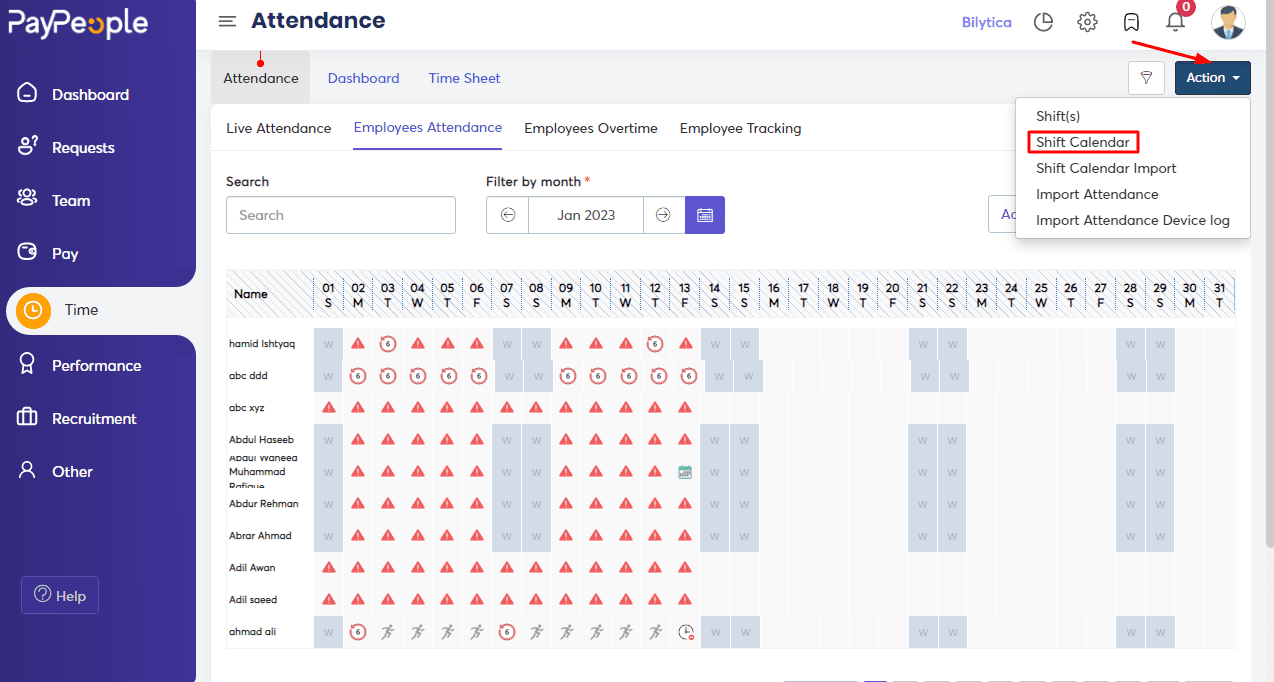
Using Click on Shift #
- You can assign shifts to employees by clicking on shift name.
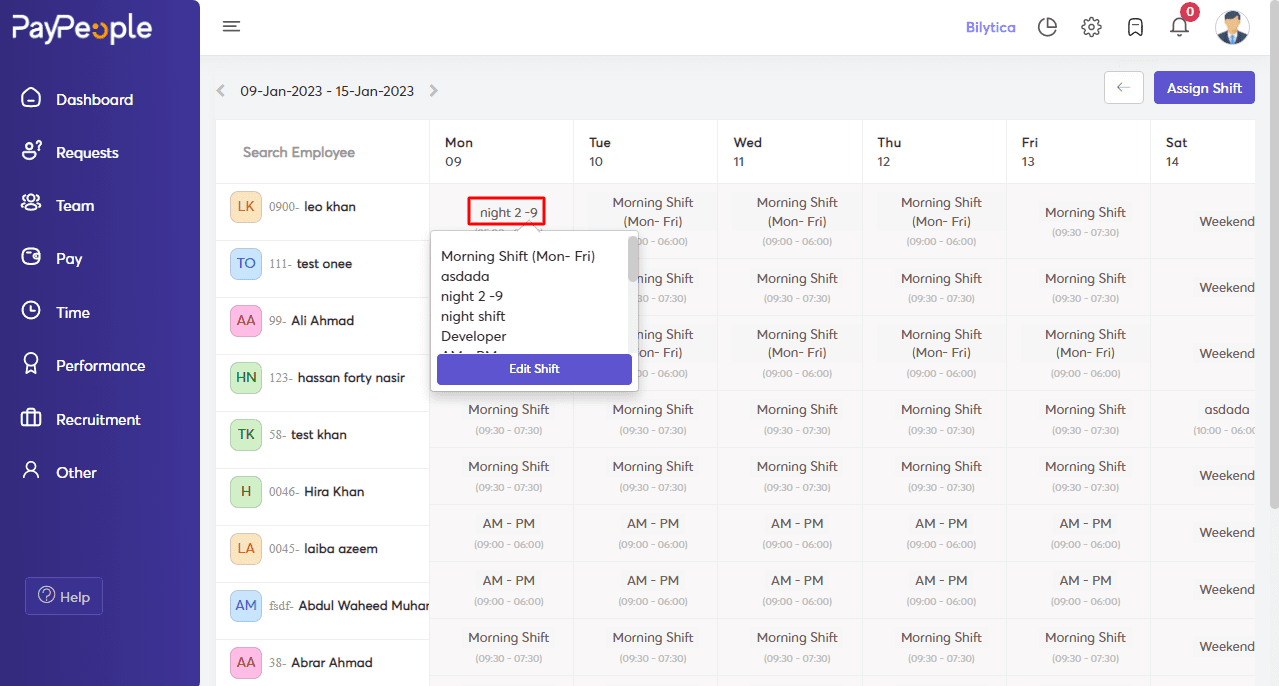
Using Edit Shift #
- You can assign shifts to employees by clicking on Edit shift.
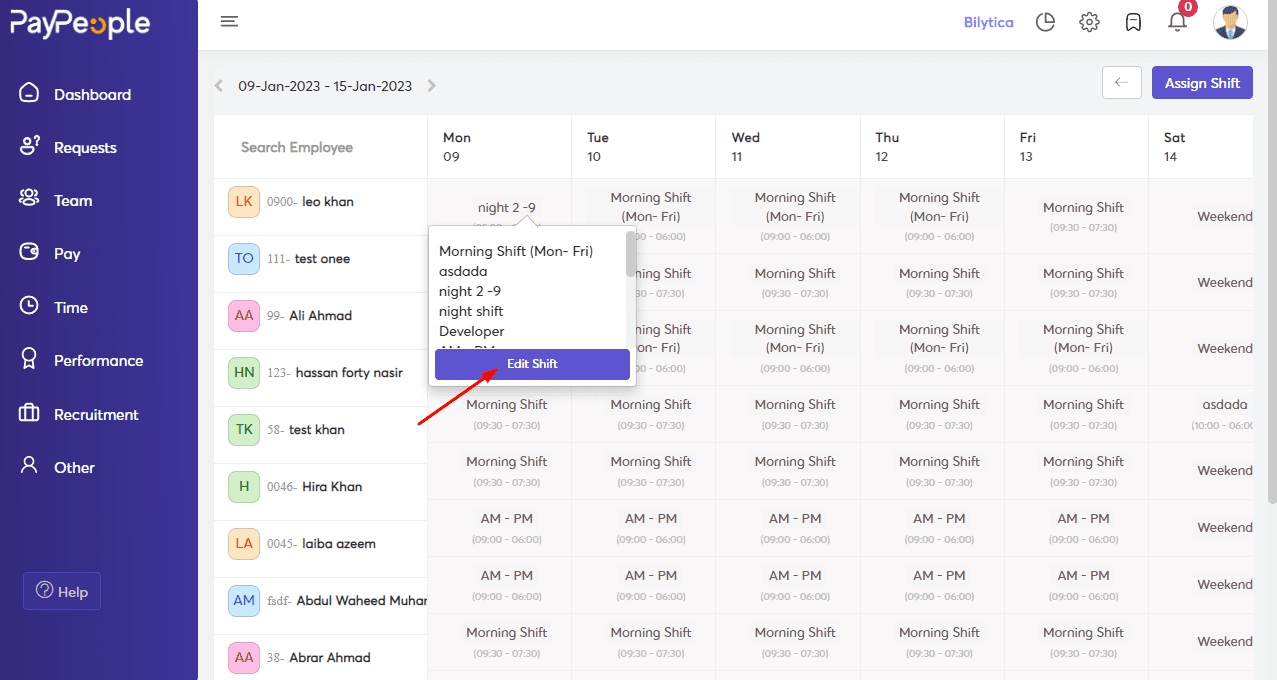
- Select the shift name.
- Select from and to date.
- Click on Save Button.
- The shift will be updated on the selected range.
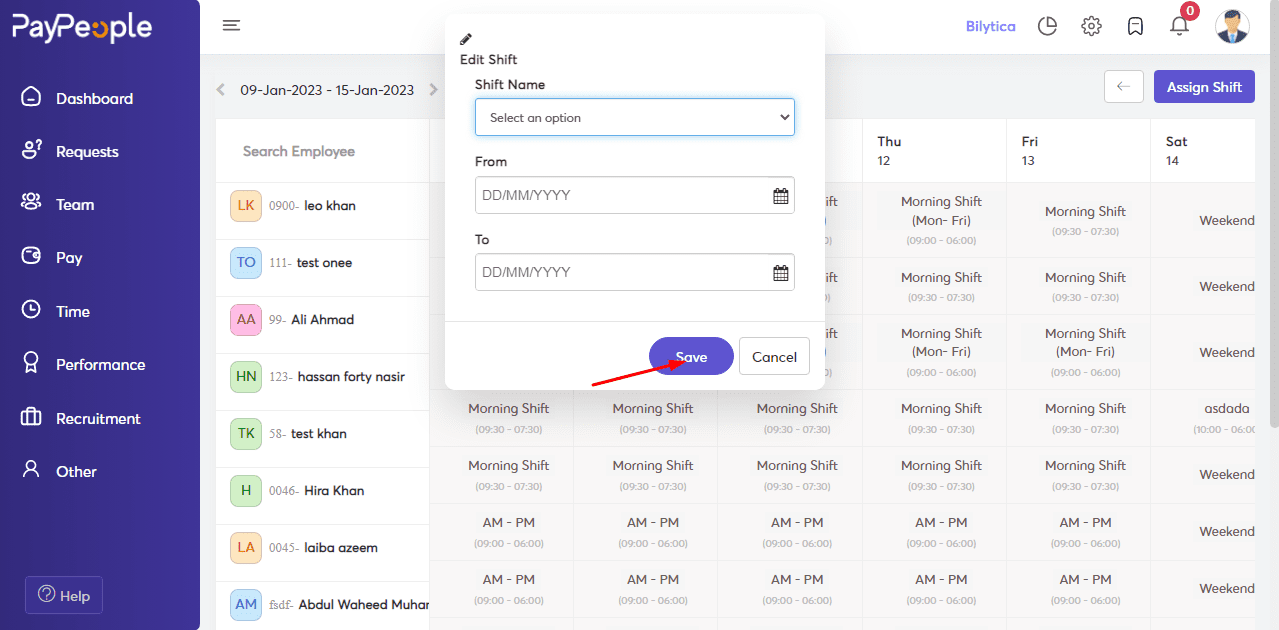
Using Assign Shift #
- Click on the Assign shift button.
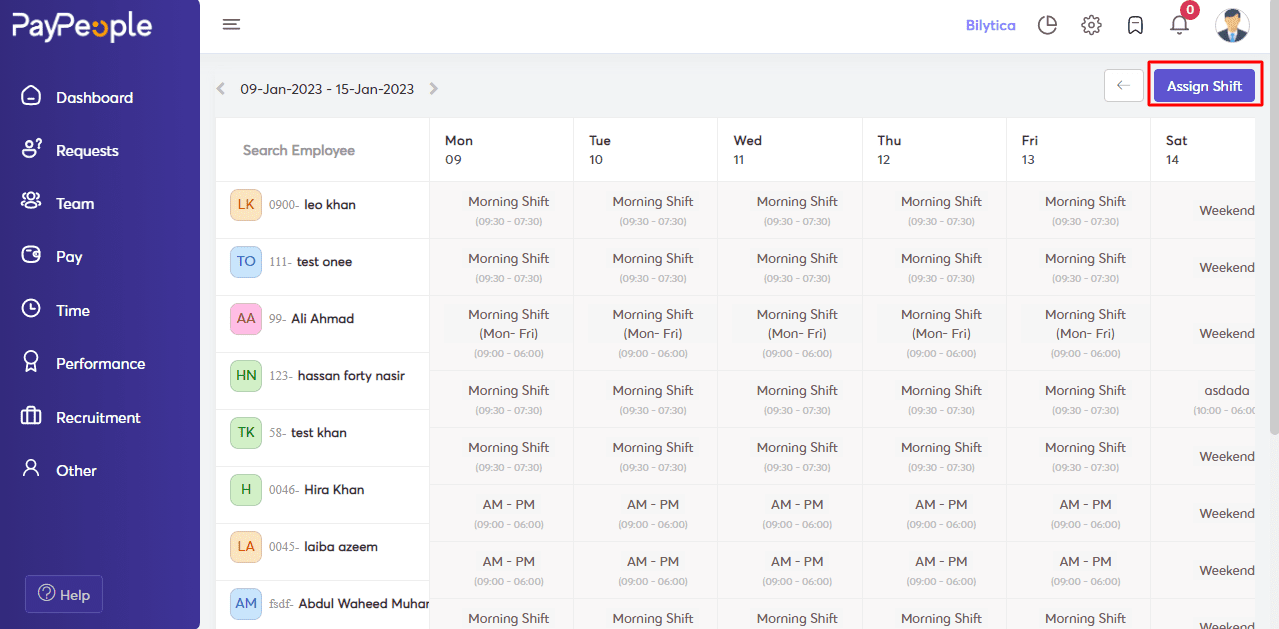
- You can assign shifts to multiple employees/ locations for a specific no of days who are applicable.
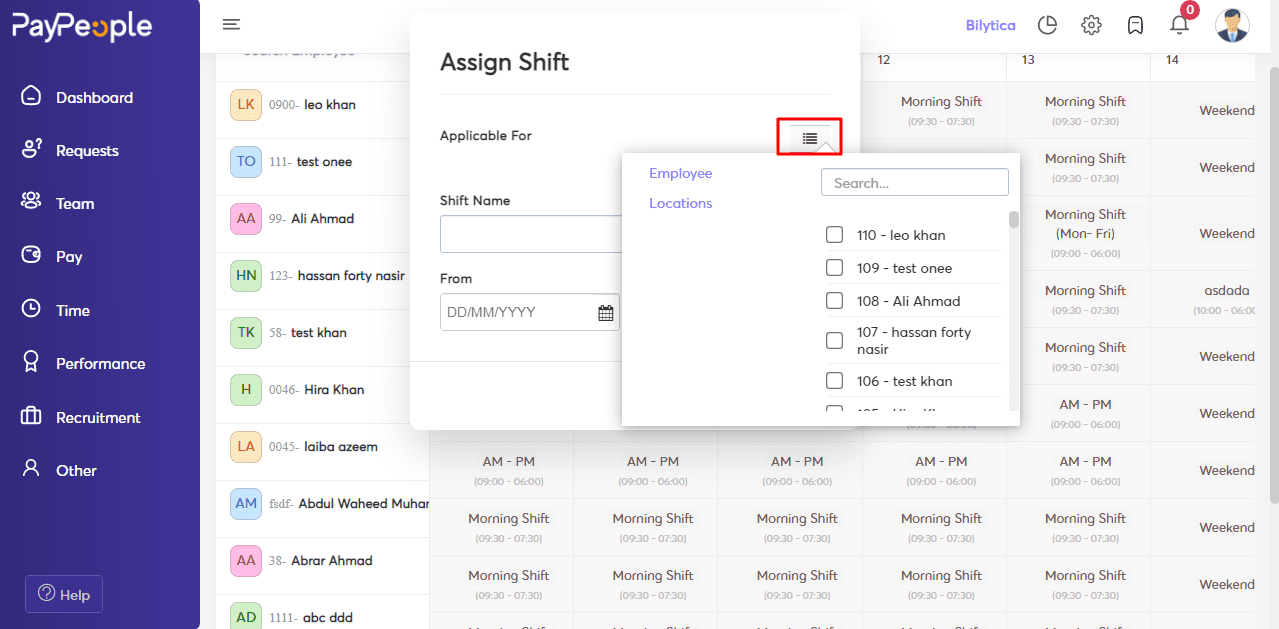
- Select the shift name.
- Select from and to date.
- Click on the Save button.
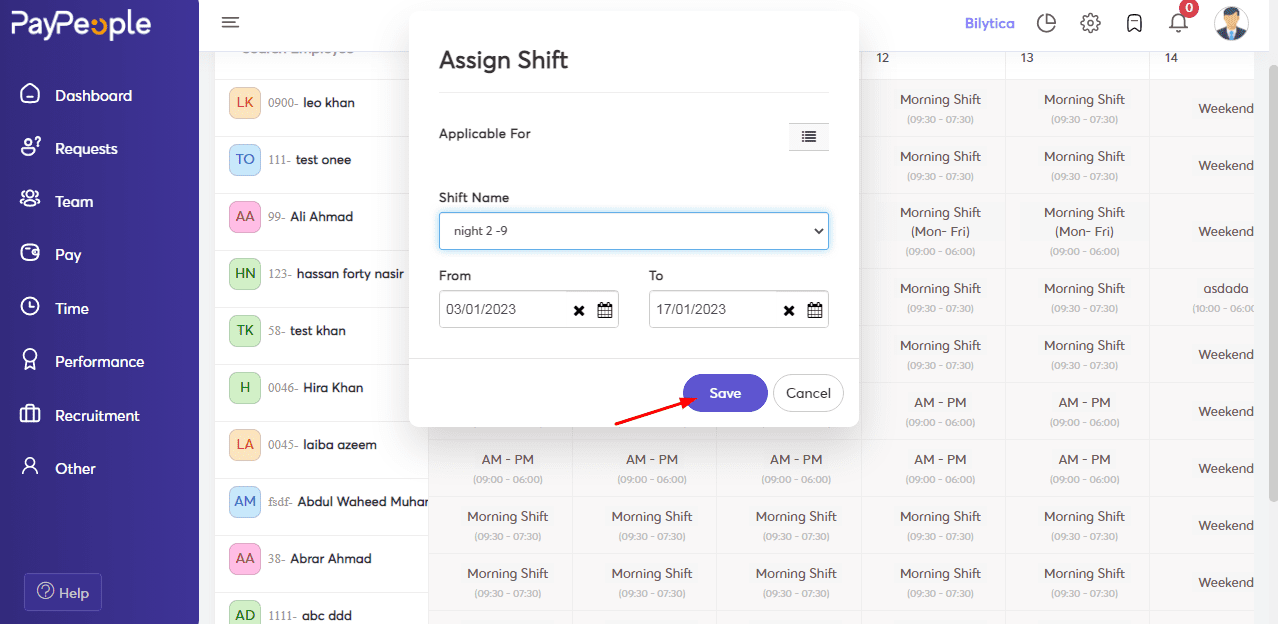
Using Shift Calendar Import #
-
- You can import shifts using Shift Calendar Import.
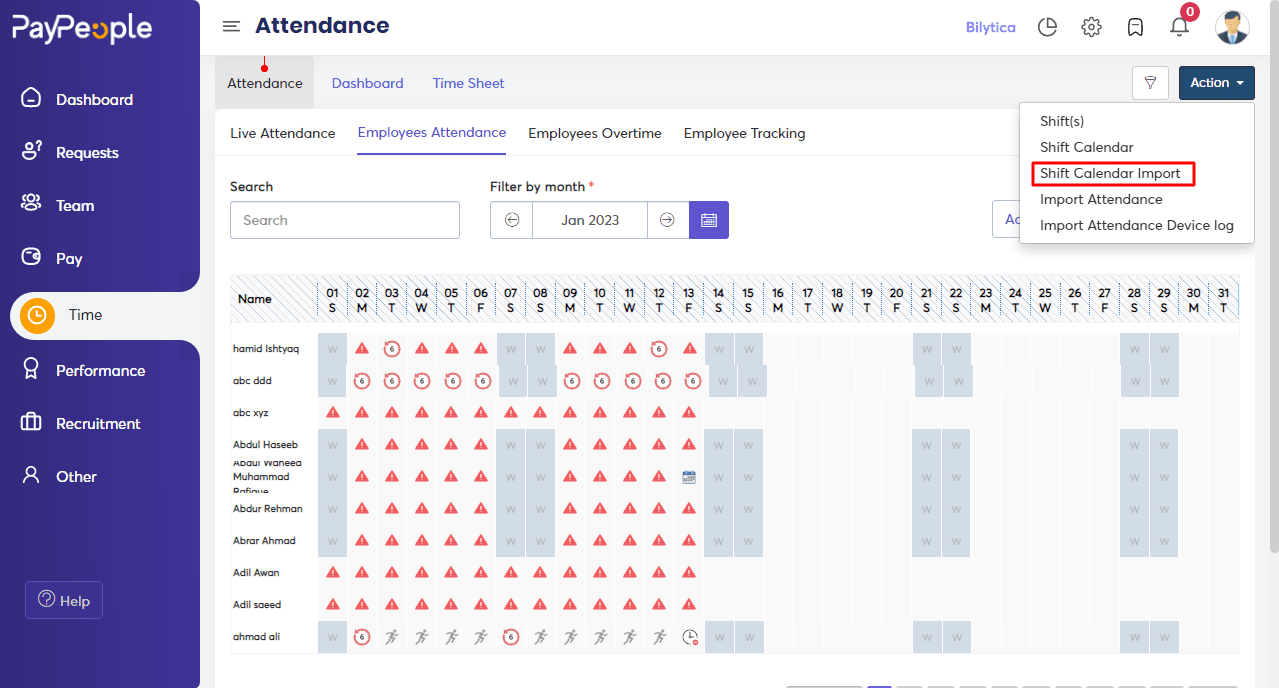
- Apply Filters and click on Download Format.
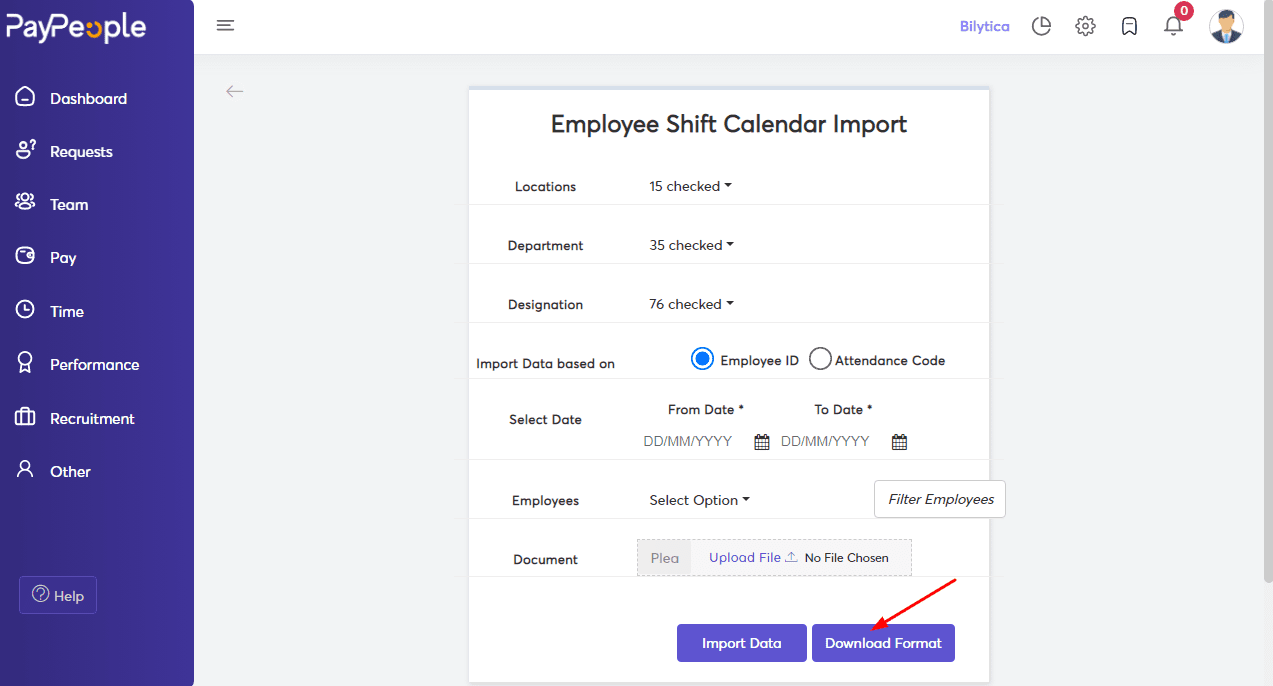
- After Downloading the format fill up your required data.
- Upload the file and click on import data.
- The shift calendar will be updated according to the uploaded sheet data.