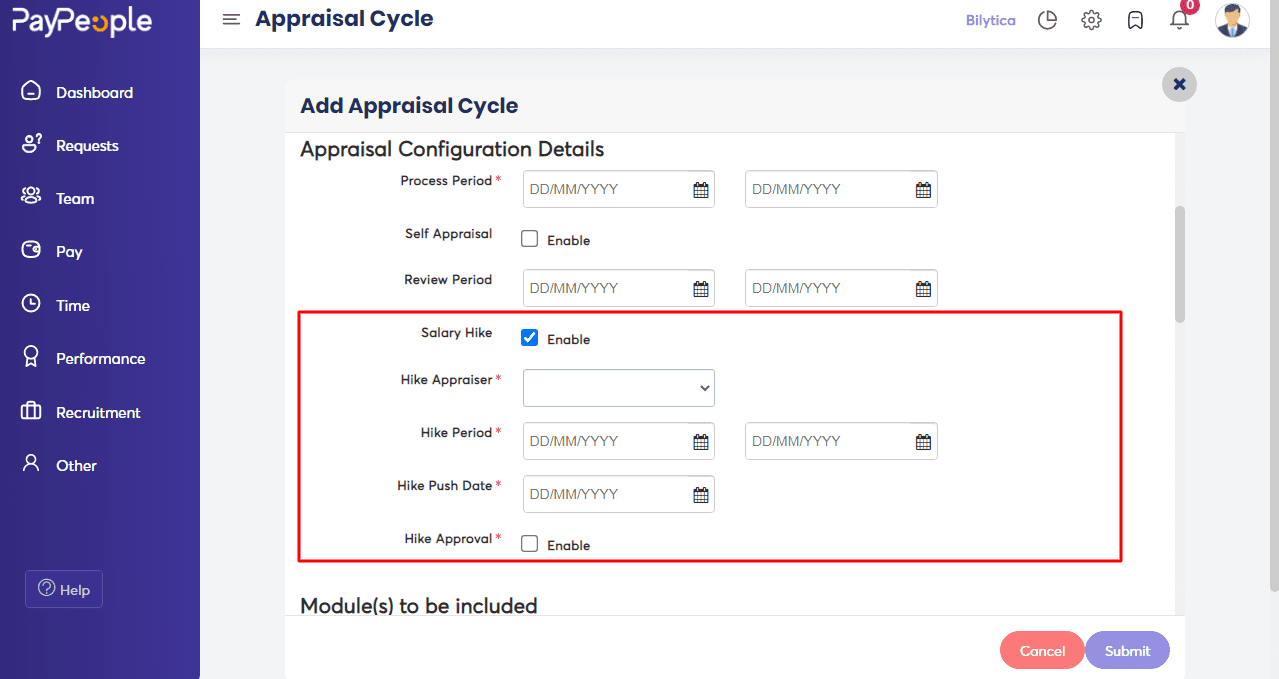How to Starting an Appraisal Cycle? #
- Go to Setup> Performance> Appraisal Cycle>Add to start the appraisal cycle.
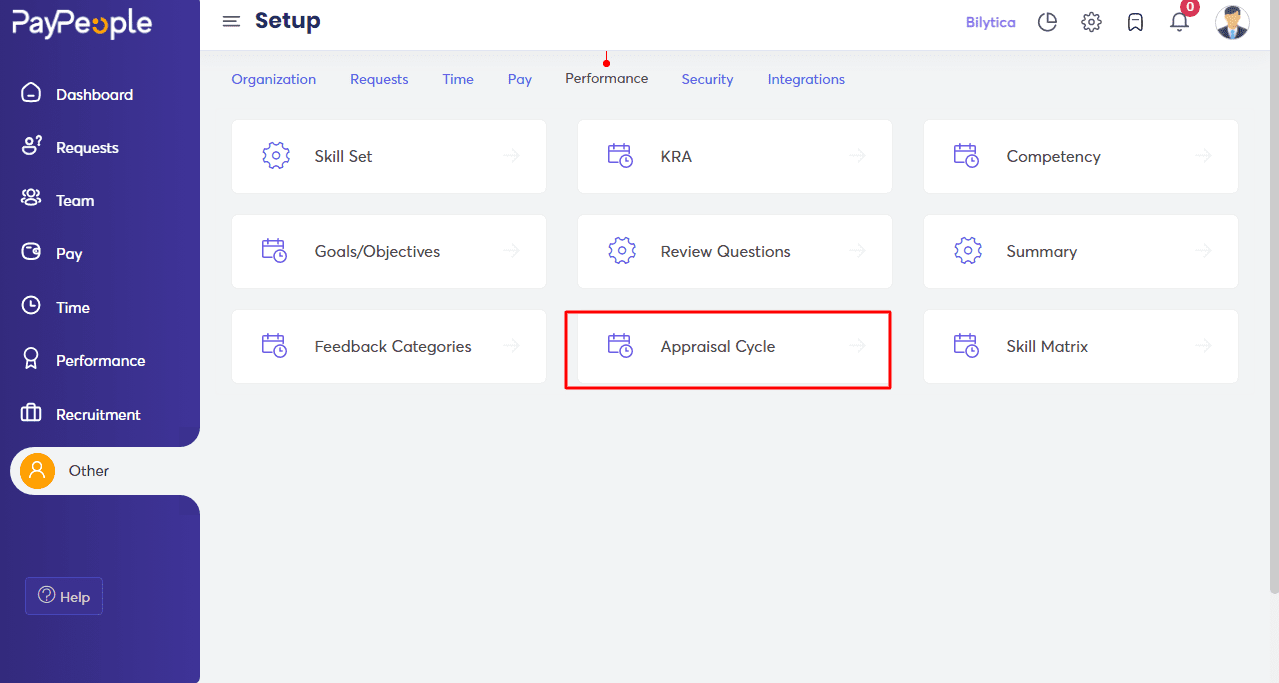
- Give the appraisal a name and specify the time period for which it is valid.
- If necessary, include a description.
- Upload any guideline documents if necessary.
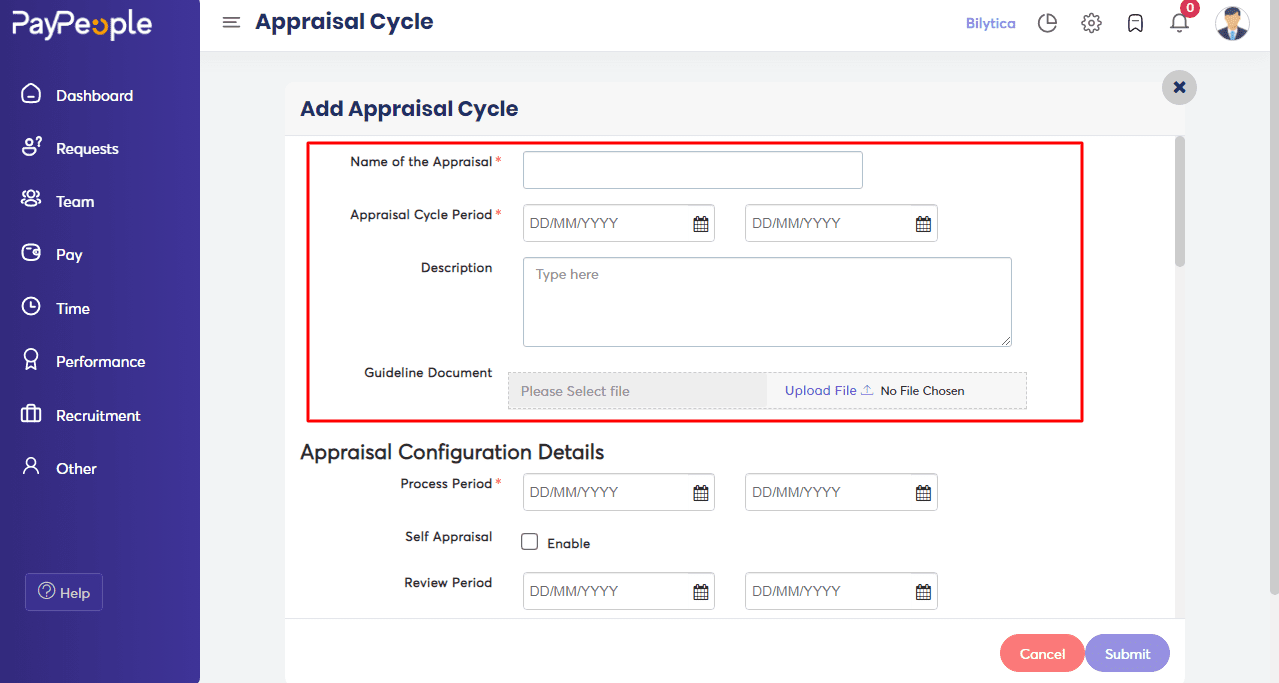
Appraisal Cycle Configuration Details #
- Enter the Appraisal period.
- If necessary, enable self-appraisal and start the self-appraisal period. If necessary, a
self-appraisal template can be downloaded.
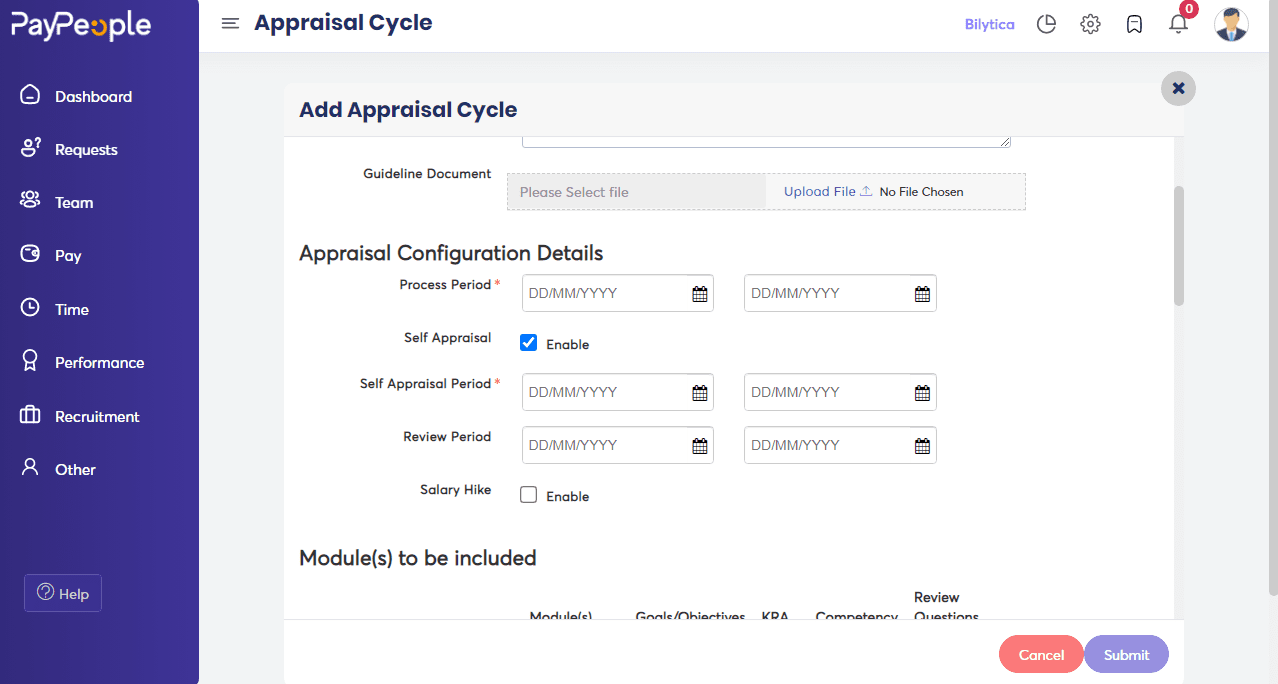
- If you want Salary Hike to be a part of the process, enable it.
- Enter the normalization period.
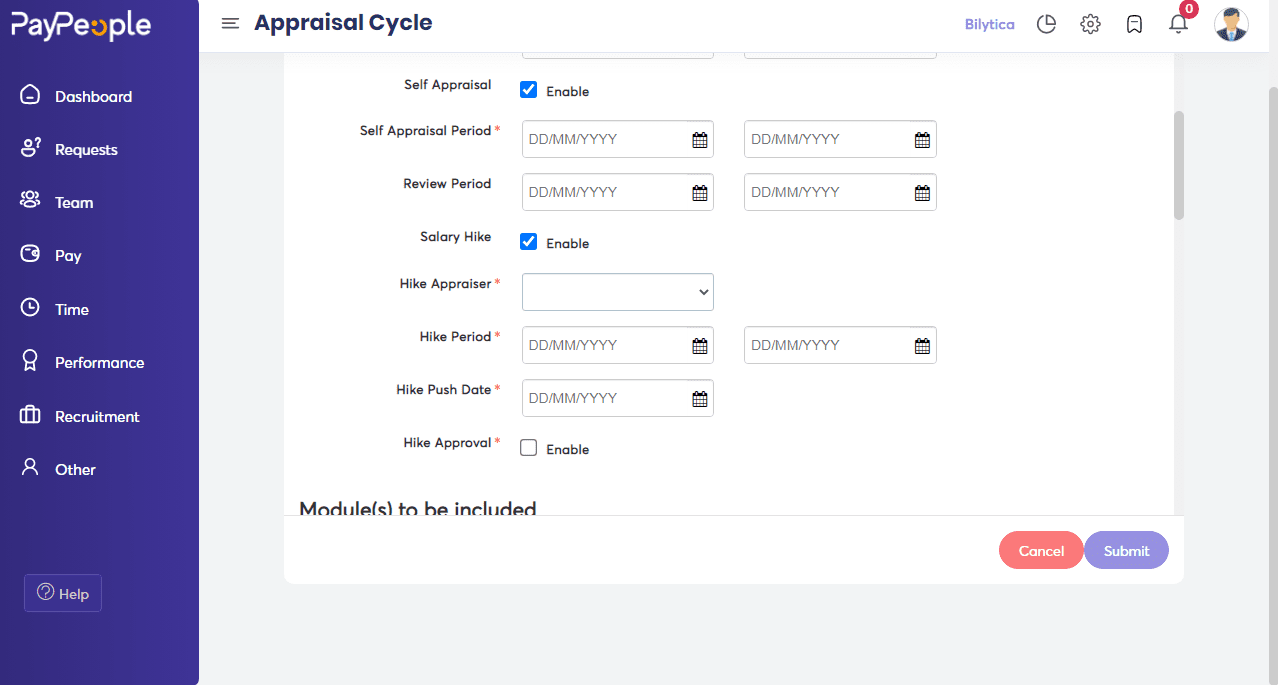
Note:
- The time it takes to complete the appraisal cycle is known as the processing period.
- Self-appraisal period is the time within which employees should complete their self-appraisal.
- The normalization period is the time frame for collecting feedback, summaries, and other information.
Modules to be included #
- If necessary, enable module selection for multi-rater types. You can choose which modules are available to assessors in each multi-rater type using this option, and only those modules will be exposed to them during multi-rater feedback.
- This option can be used in conjunction with the multi-rater review module selection to further, refine the comments you want to receive.
- By default, reviewers can provide ratings and add their comments during the review.
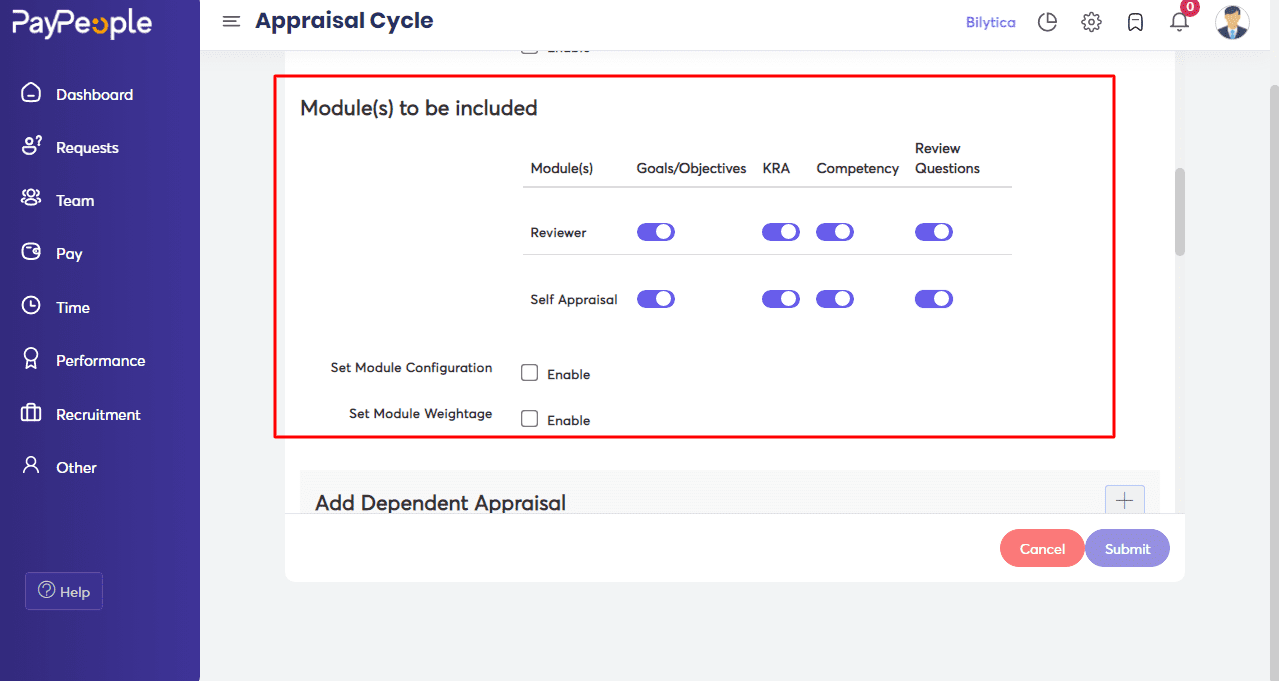
- Define the target set of employees under Applicable For based on the date of joining, location, role, designation, or a custom date field.
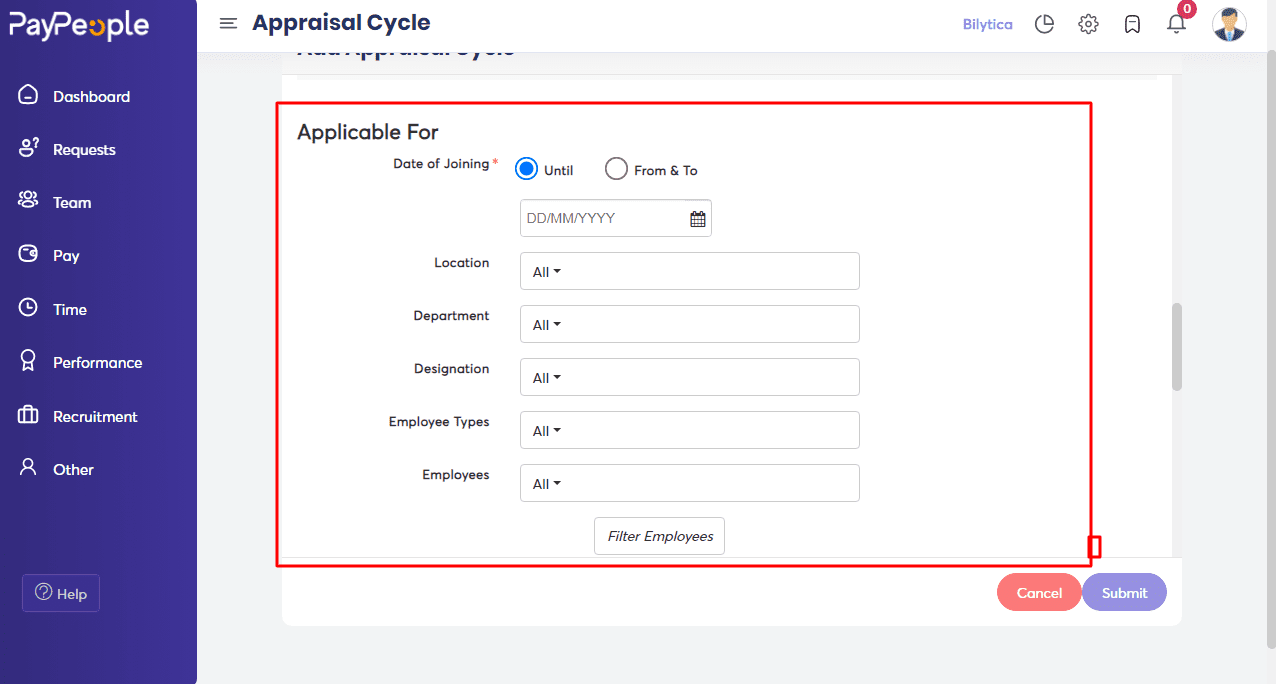
- Choose Rating type – select if you want the performance ratings to be given as Stars, Numbers, Text, or Custom.
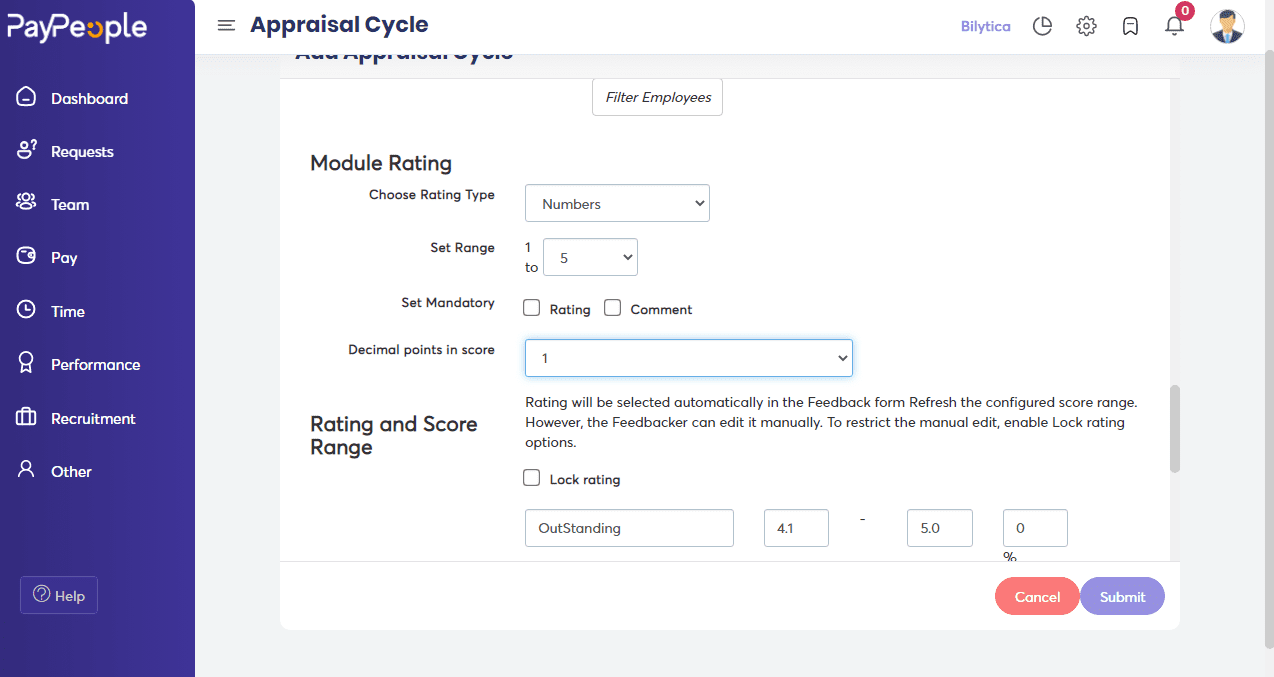
Publish Configure #
- We can select to publish the review manually or automatically on a certain date under the Publish Configuration. When manually publishing, a date range must be specified. If no date range is specified, the review can be published whenever it is finished.
- Click on Submit.
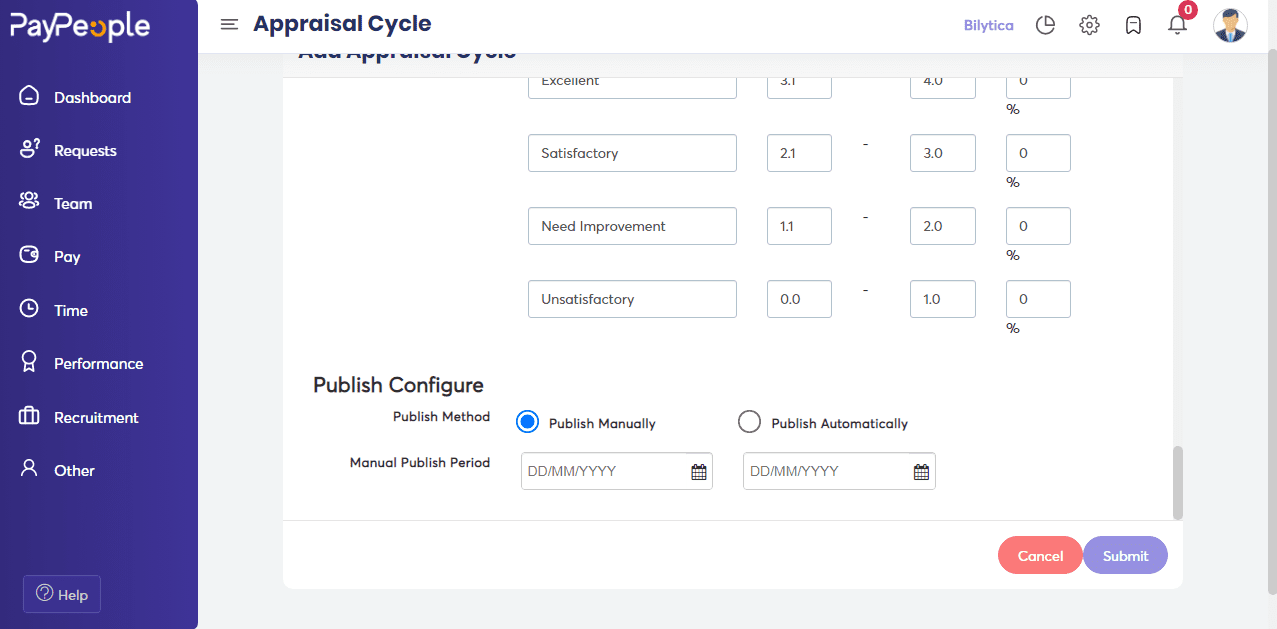
- To begin the procedure, click Start. Before starting the appraisal process, click Manage Appraisee in the list view to add or remove individual employees from the process.
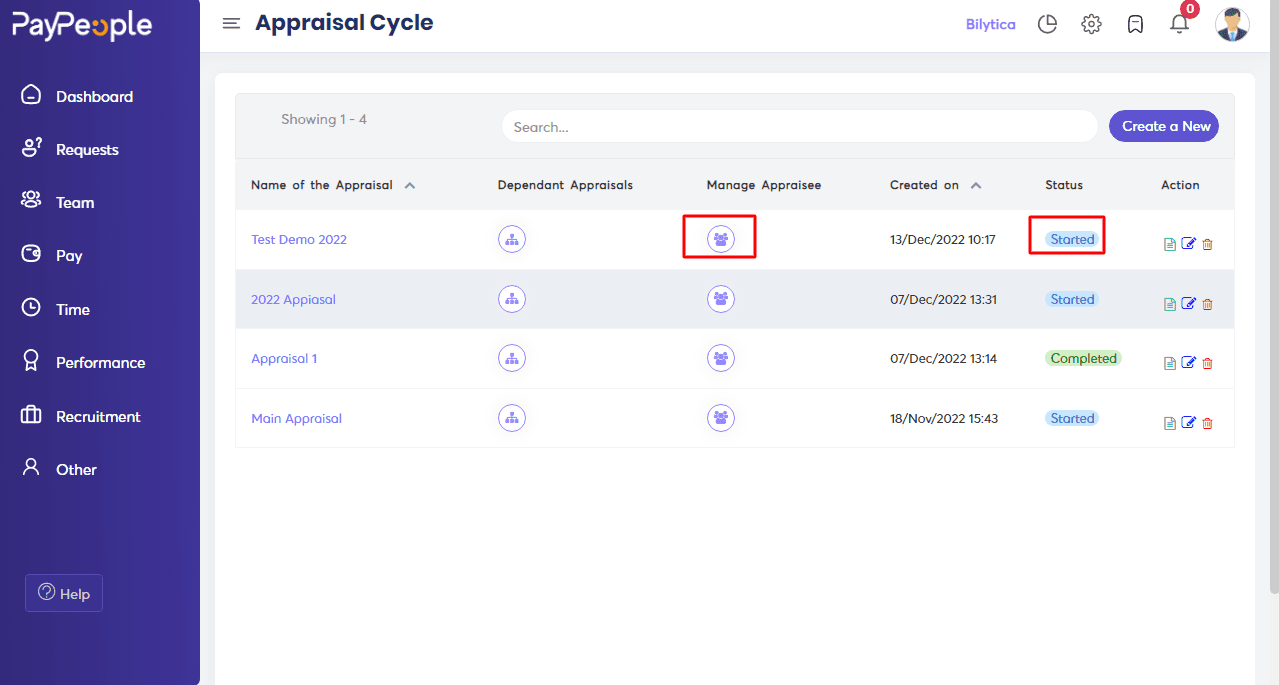
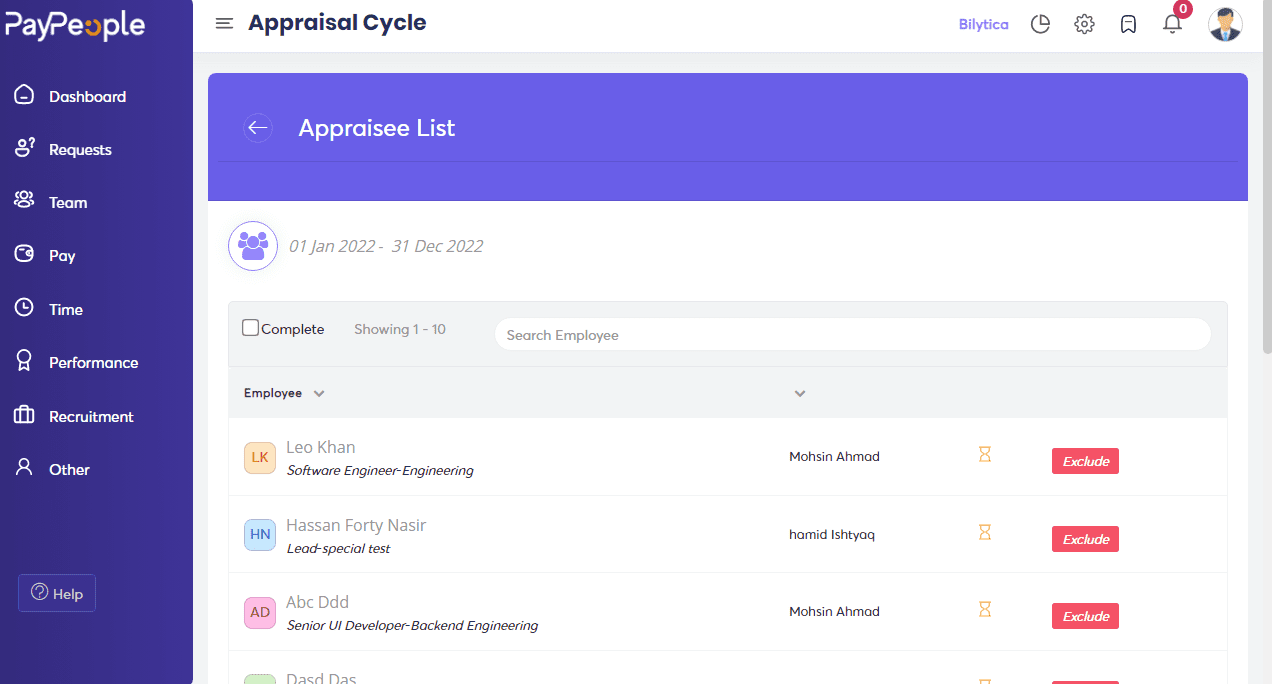
Self-Appraisal #
Self-Appraisal is a critical assessment of one’s own performance. It provides an opportunity for employees to assess their own work performance. It also provides the manager with a different perspective than their own on-the-job evaluation of their reports.
While configuring an appraisal cycle, you can allow self-appraisal.
- Go to Setup-> Performance -> Appraisal Cycle -> + Add.
- Check Self-Appraisal under Appraisal Process Configuration Details.
- Give yourself a deadline for finishing the self-appraisal.
Once self-appraisal is enabled, an employee can go to My Review and submit their self-appraisal for the current appraisal cycle under the Self Appraisal tab.
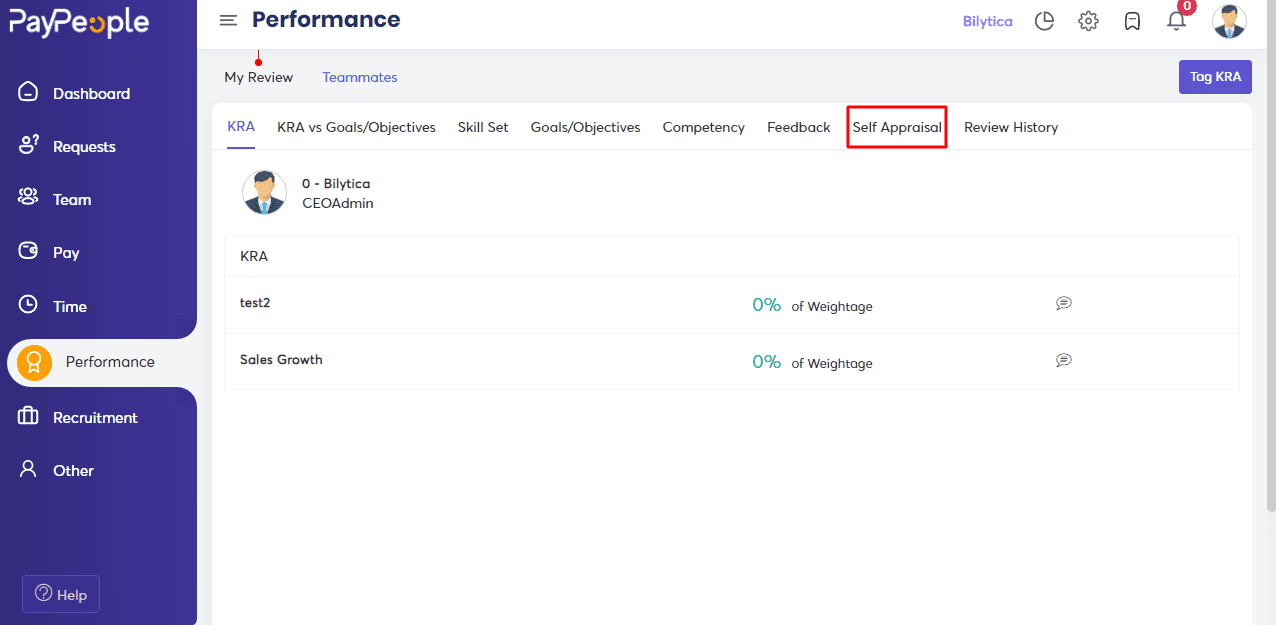
- Multi-raters can be selected by administrators and managers. Managers will have complete control over the multi-raters their reports receive.
- Once an employee sends their selection for approval, the manager/admin can approve or reject it.
- The approver can click Rate to give feedback.
Salary Hike #
Every organization will examine and rate employees’ performance and change wages during an appraisal cycle. Typically, each team is given a budget, and each employee is given a percentage of that budget. Employees will receive their pay as well as the raise at the conclusion of the cycle.
An appraisal cycle in PayPeople includes a wage increase or “hike.” You must first update all employee salary information under Employee Salary before enabling a salary raise.
To enable salary hikes,
- Go to Setup > Performance > Appraisal cycle and click +Add.
- Enable Salary Hike.