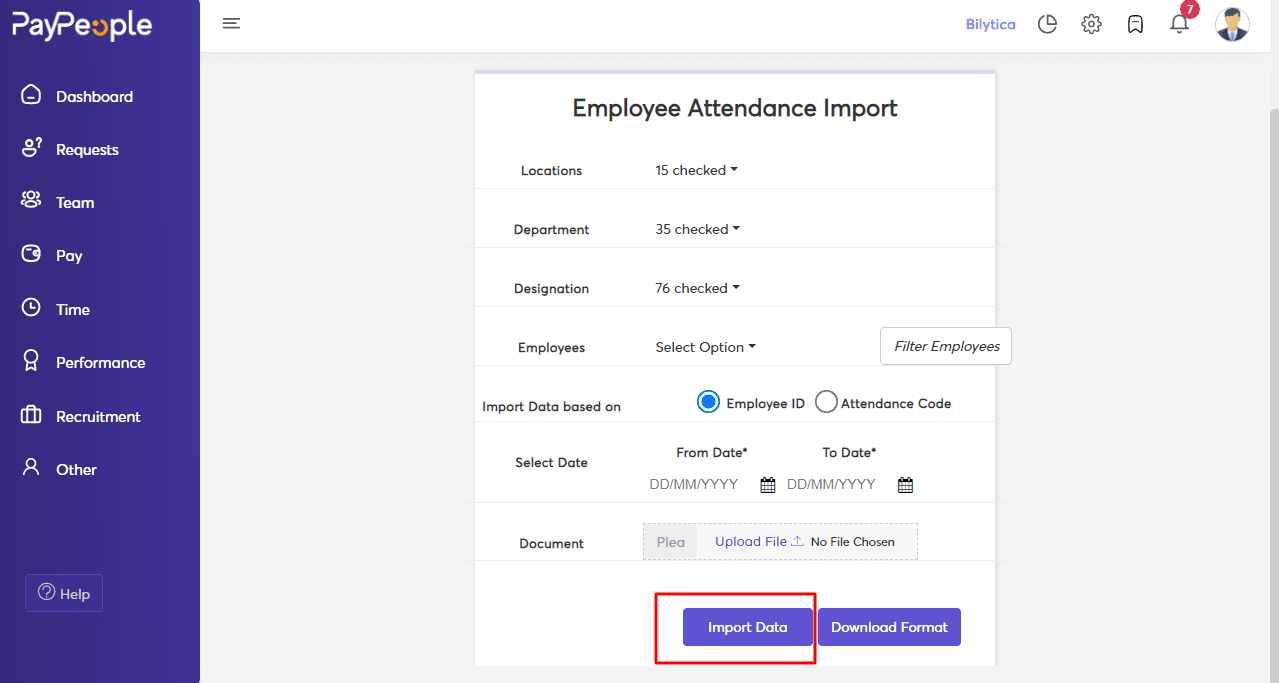Table of Contents
How to See the Employee’s Attendance? #
Time > Employees Attendance
Here you can see an employee’s attendance according to the current day—different types of signs marked against the day according to a kind of attendance.
What we can do here:
- You can Filter the employee’s attendance according to month or search by name of an employee.
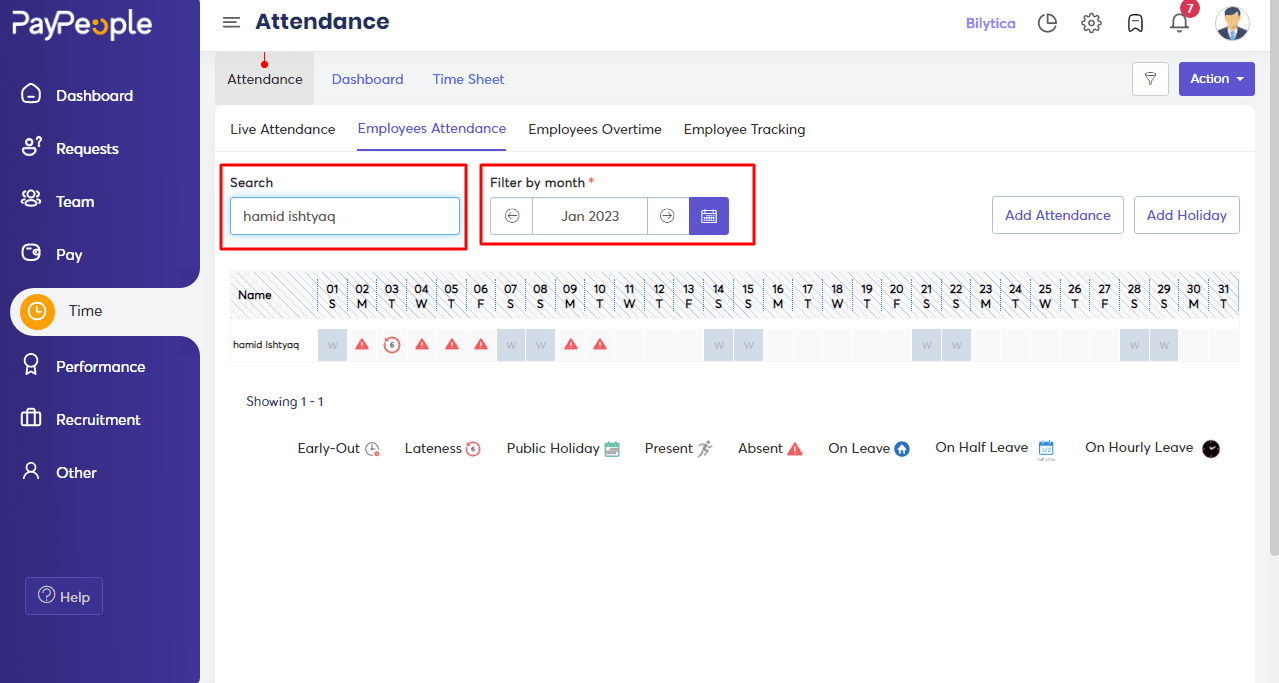
- You can add the attendance of an employee manually.
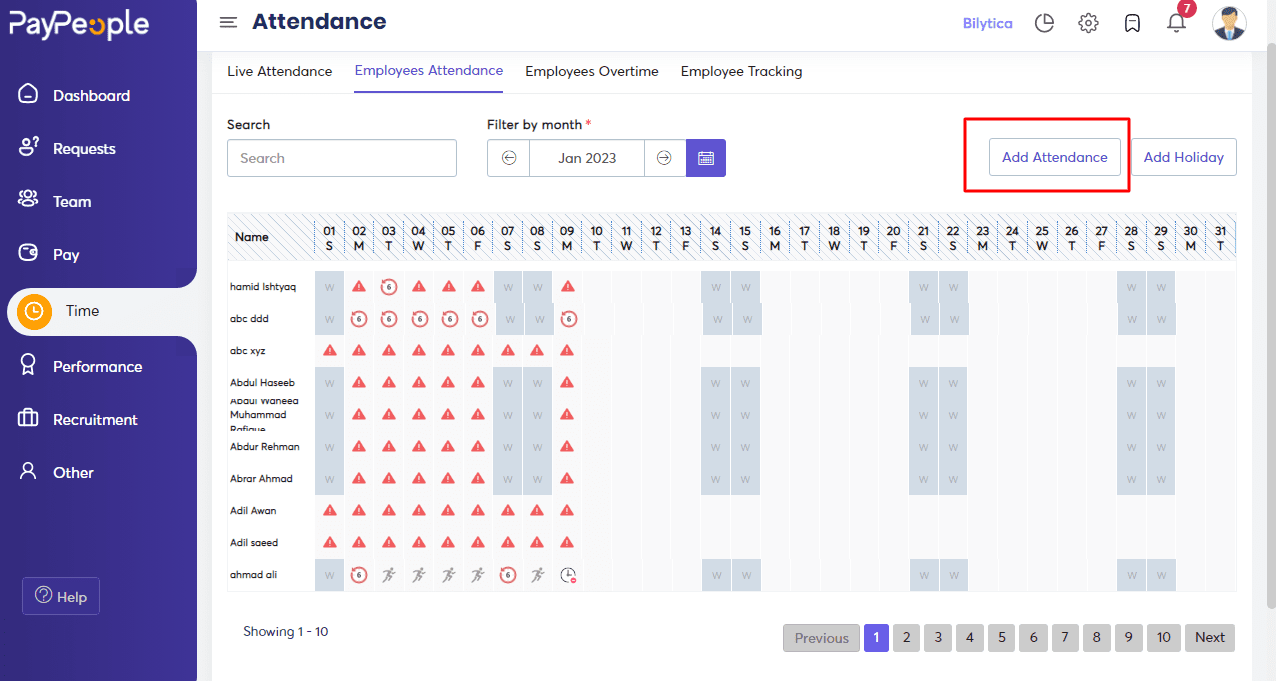
How to Add Employee Attendance? #
Using the Add Attendance button, you can add the attendance of an employee manually.
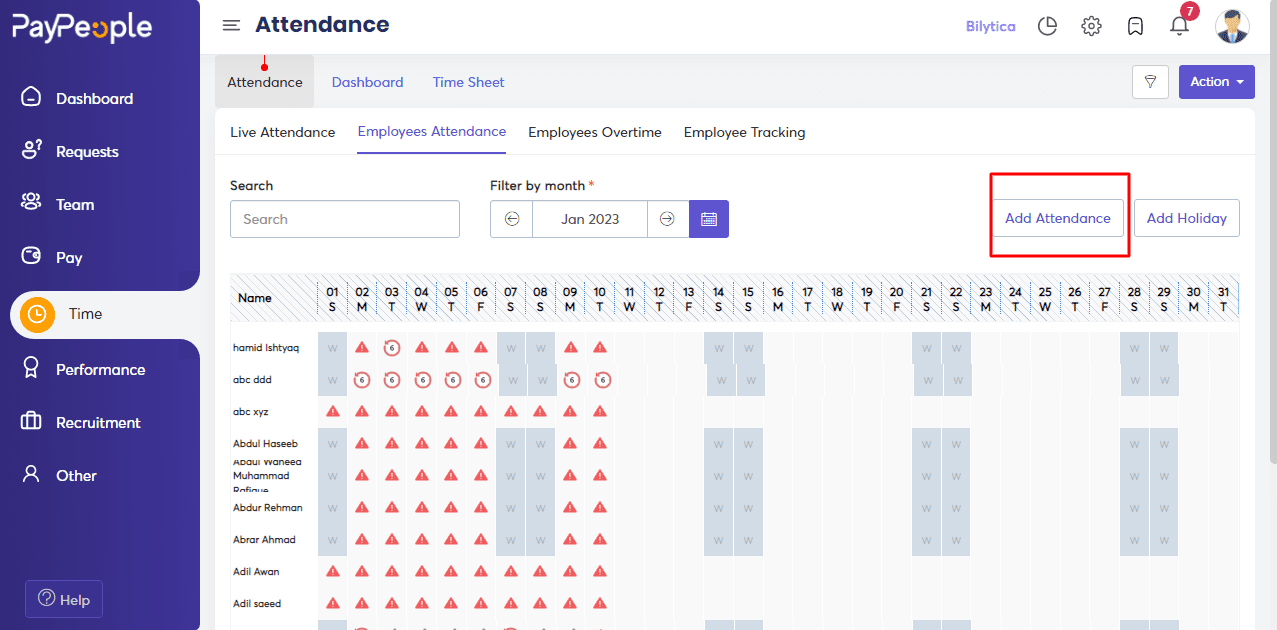
- Select “Create a New” in the top right corner to create a new attendance.
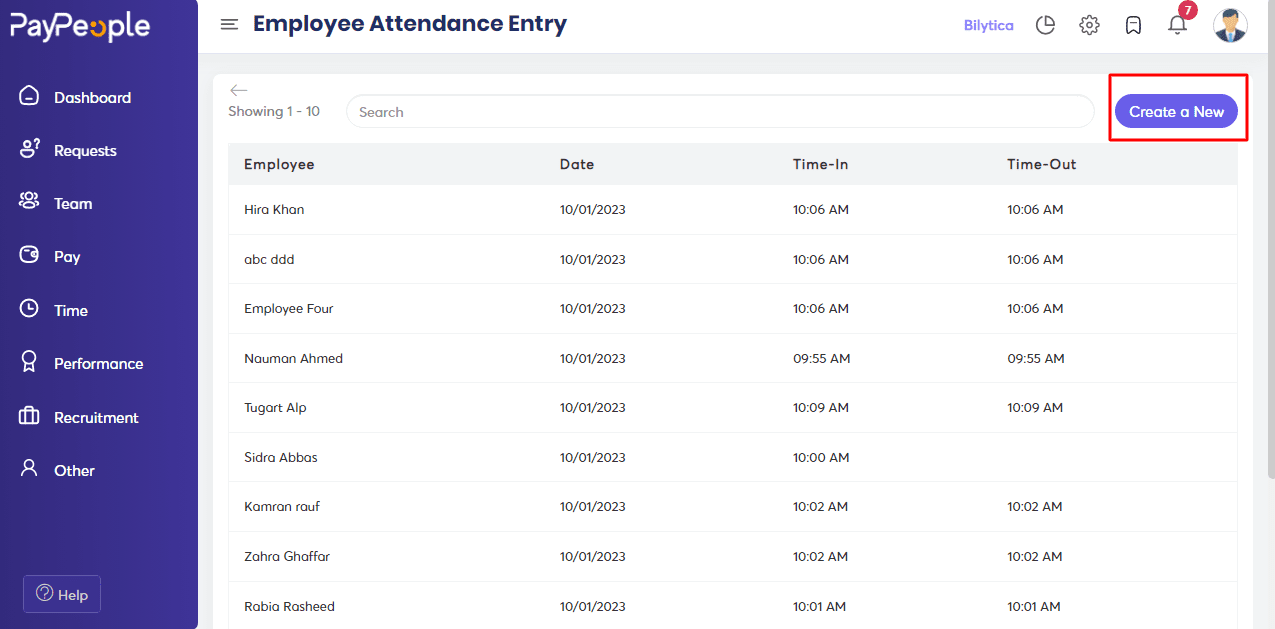
- A pop-up window will appear with some fields. Fill in the required fields that appear on the screen.
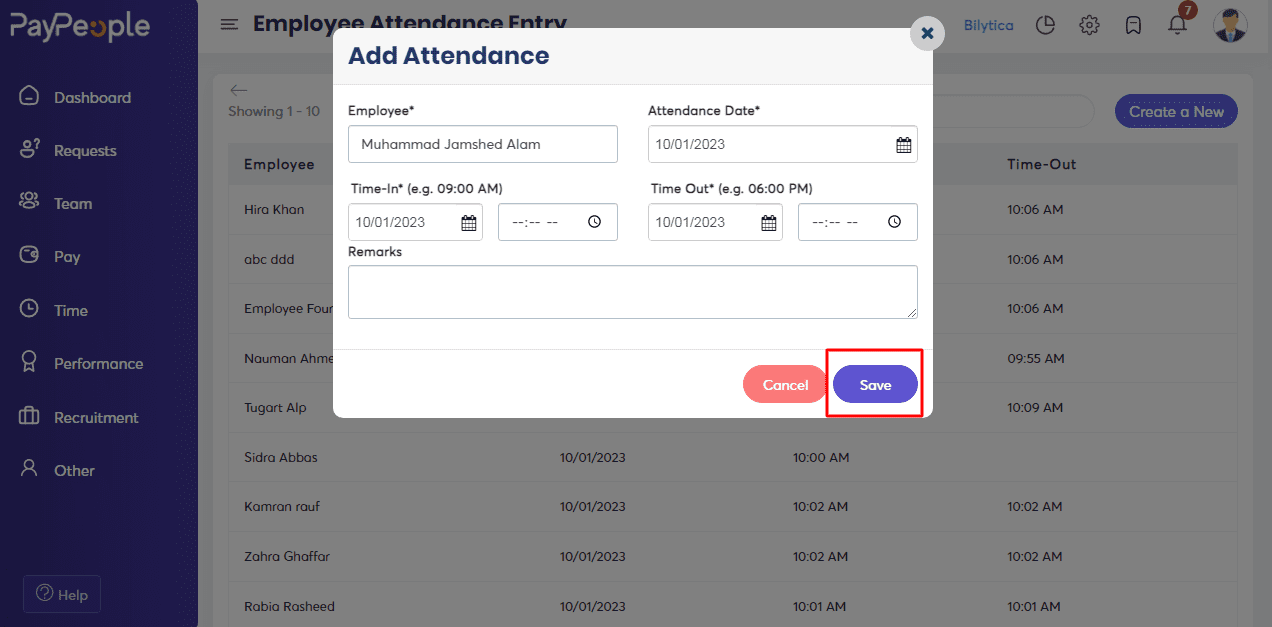
How to Add a Public Holiday? #
- Go to Employees Attendance > Add Holiday.
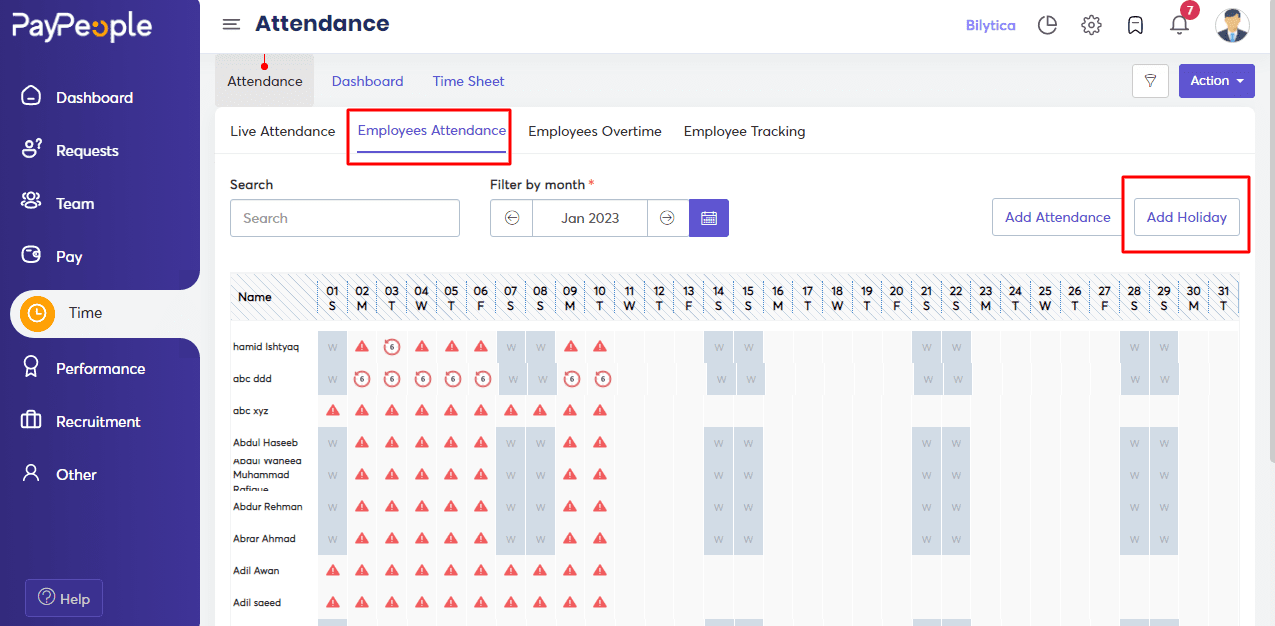
- Click on “Create a New” in the top right corner to create a public holiday.
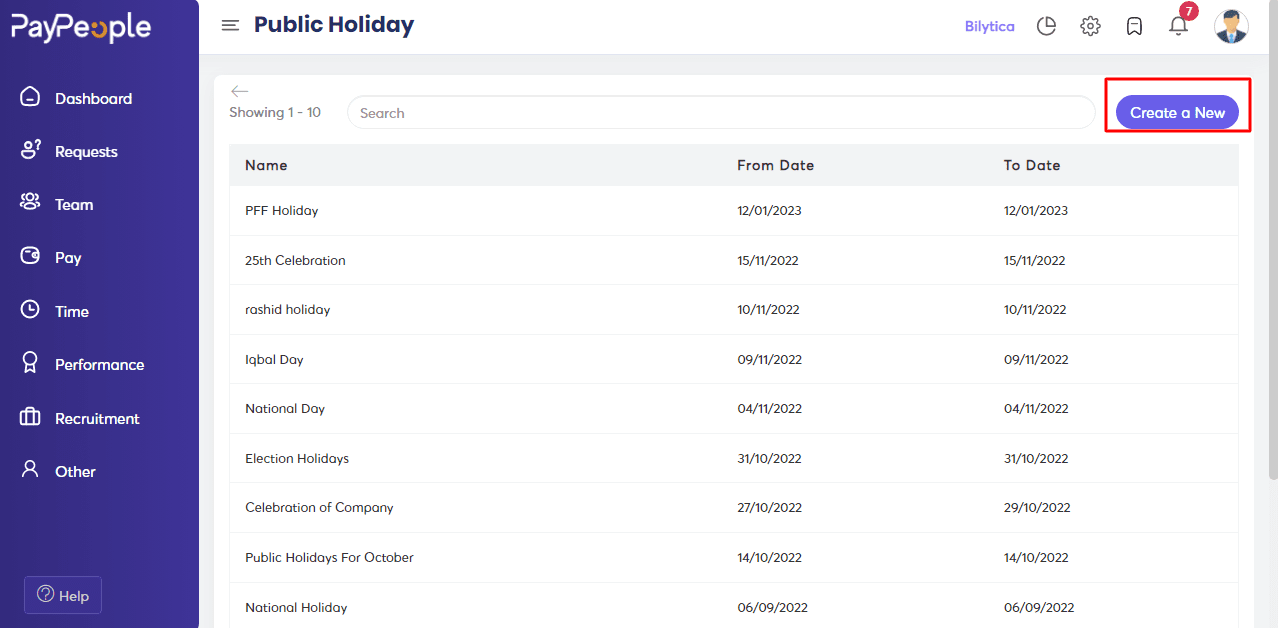
- Fill in the required fields that appear on the screen.
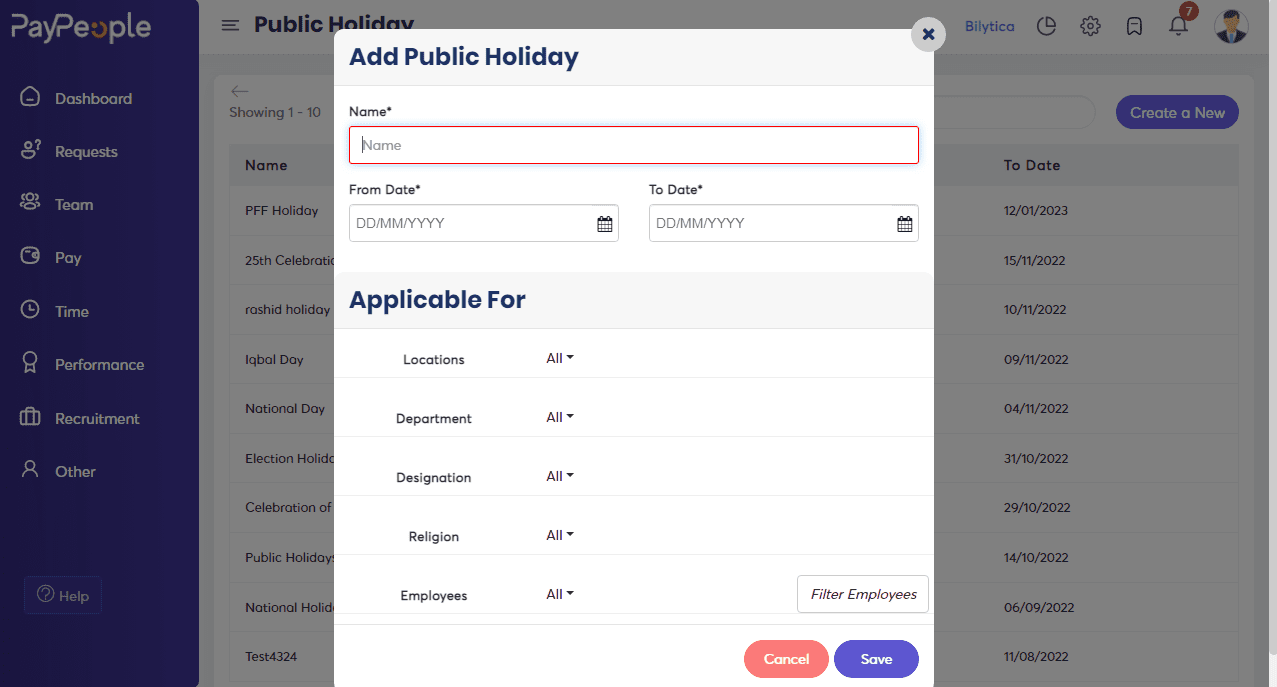
What we can do here:
- Write the holiday’s name in the Name field.
- Set the start date and end date of the holiday.
- You can also apply multiple filters like work location, employee type, religion, and employee name.
- Click on the Save button.
How to Upload Employee Attendance? #
You can upload the attendance of employees using the upload option available in the Employees Attendance section.
- Time > Employees Attendance > Import Attendance.
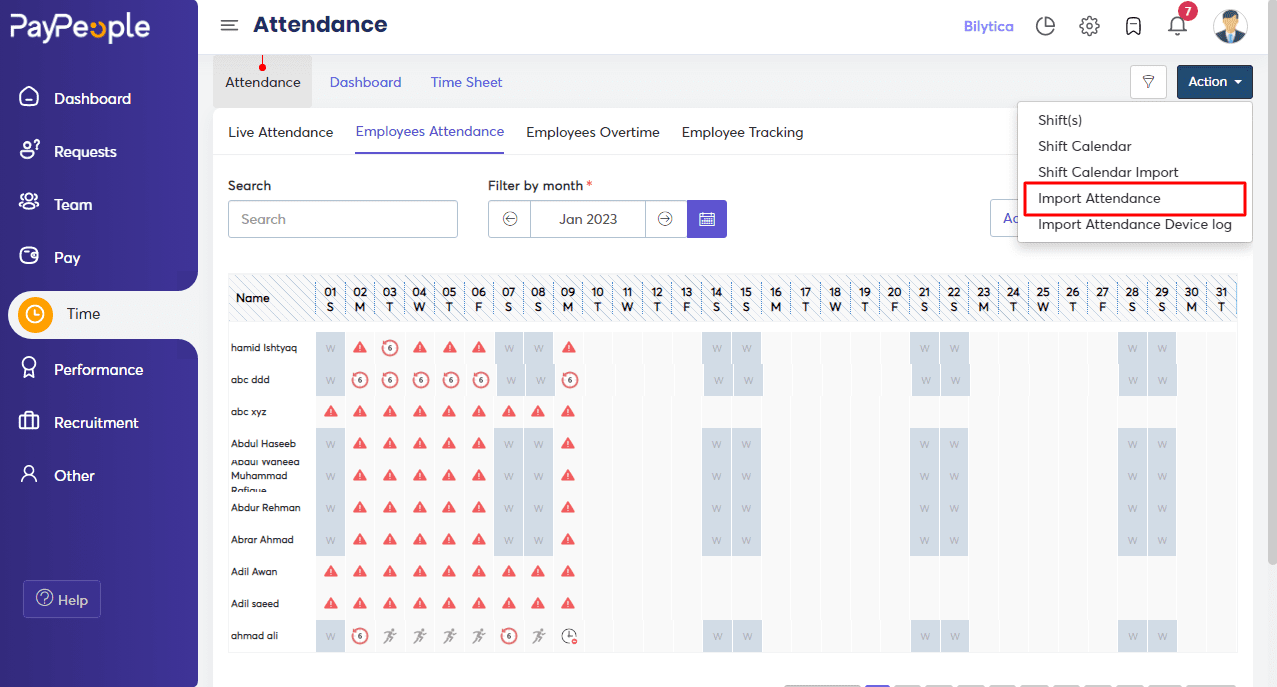
- Click on Import Attendance.
- To upload attendance, download the format.
- Fill in the staff attendance on the excel page.
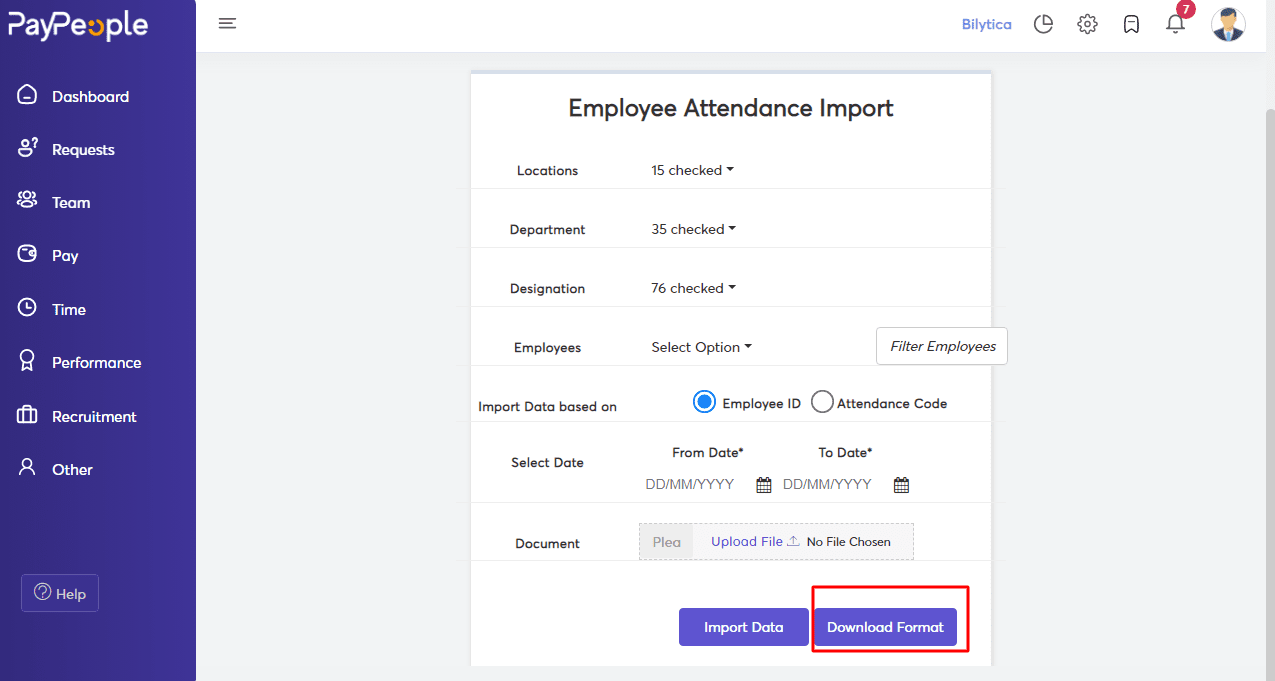
- Please upload the excel spreadsheet.